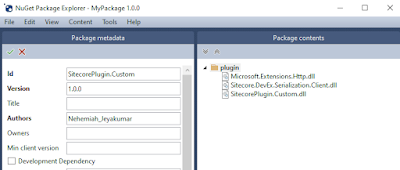Back to blogging after a month of learning and completing certifications. June has been a month of Certifications in Sitecore community. :)
Containers for Sitecore development has reduced the onboarding time for new team members and it is easy to bring up and bring down a Sitecore environment without impacting much on the hosting environment.
When Docker Desktop works, everything is fine. When it does not, sometimes we have to spend hours to find the root cause especially in an office laptops where company policies are applied. That's been the case after Docker Desktop 4.7+ onwards.
Recently encountered this issue with Docker Desktop 4.9.1. There are multiple ways mentioned in the below links.
https://stackoverflow.com/questions/42385977/accessing-a-docker-container-from-another-container
We followed the below step to resolve the issue.
- Open Windows Defender Firewall with Advanced Security
- Click Windows Defender Firewall Properties.
- Go to Publish Profile, click Customize in Protected network connections.
- Uncheck any network connections starting with name - vEthernet
- Give 2 - 3 minutes for the changes to reflect and open Terminal again.
- Start the containers again.